OMERO FAQ
Contents
What is OMERO
Advantage of OMERO
Getting started with OMERO
Is there a size limit to what can be stored on OMERO
Copy your image data to the OMERO server
What happens with the data when I imported it to OMERO
Access your data on the OMERO server
Download data from the OMERO server to local computer
OMERO data structure/hierarchie
Who can see/access my data
Is there a backup for OMERO
Import limitations
Export limitations
Download a certain serie of a file
No histogram available
Troubleshooting Contents
Forgot password
Login trouble
OMERO.web: subwindows/ menues not visible
Load ROI Problems
What is OMERO
OMERO stands for Open Microscopy Environment and is a client-server environment for managing, visualisation, annotating and analysation of imaging data (further details under https://www.openmicroscopy.org/site). By storing the data on a central secure image server with a database for the metadata, OMERO supports archiving of images and collobaration with colleagues anywhere in the world. Over 140 image file formats supported, including all major microscope formats.
Advantage of OMERO
It's a far more effective way to manage large collections of microscopy image data and metadata. OMERO supports tagging and annotating your image without changing the original image. Annotation and metadata are searchable and you can filter the file view by certain parameters.
Getting started with OMERO
Please contact Susanne Kunis.
Is there a size limit to what can be stored on OMERO
No
Copy your image data to the OMERO server
To import your data use the desktop client. Please download the client from OMERO Download.
What happens with the data when I imported it to OMERO
OMERO makes an exact copy of your data and save it on the OMERO server. The available metadata of the file will read in a database. In the clients the file will be linked over an unique ID.
Access your data on the OMERO server
You can access to your microscopy data from anywhere and at anytime inside the institut by using a web based client OMERO.web or the desktop client.
Download data from the OMERO server to local computer
Please use the download function of OMERO.insight or OMERO.web.
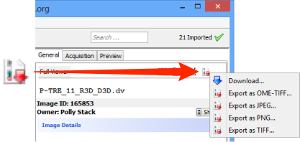 | 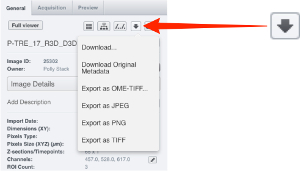 |
OMERO data structure/hierarchie
OMERO has a flat directory hierarchy. The data will be assigned to Projects and Datasets. Projects can contain one or more Datasets. Datasets may have one or more images.
Who can see/access my data
An user belongs to one ore more groups. You could import data to different groups.
In OMERO there are user groups with different permission levels:
- Privat (default) : data only shared with group owner
- Read-Only: group members can view but not alter your data
- Read-Annotate: group members can add to your data, but nothing remove or edit
- Read-Write: group members are co-owners (except moving data)
- Public: access to selected data without login
Is there a backup for OMERO
The image server are backed up every night.
Import limitations
OMERO.import is not designed for importing datasets or plates with more than 2000 images. For large imports please contact Susanne Kunis.
Export limitations
Export of images as OME-TIFF, JPEG, PNG or TIFF is not supported for large tiled images, typically above 144000000 pixels (120002 or 5243 pixels).
Download a certain serie of a file
Please use the script omero>export_scripts>Batch Image Export...
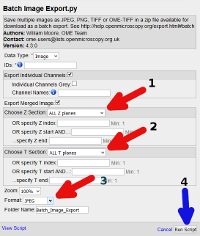
Define:
1. Z-Range
2. T-Range
3. Format of output
and run the script (4).
No histogram available
OMERO won't try to calculate the histogram for any "big" (tiled) image. OMERO has no way to store histograms, so they are calculated on the fly each time.
For larger images, the calculation of the histogram would take a lot of resources, because every pixel has to be read. Therefore, the limit in X and Y for the calculation of the histogram is about 3k pixels.
(see: post on image.sc)
Troubleshooting
Forgot password
Solution: those who have forgotten their password for their LDAP ID can either set up a new password or contact the rz helpdesk.
Login trouble
- Check if you have an valid account:
Try to login into OMERO.web, OMERO.insight and StudIP with the same account. Your account is coorect if one of the logins works. - Check if the SERVER NAME and the PORT are valid.
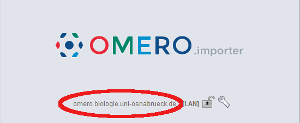
Servername= "omero.cellnanos.uni-osnabrueck.de", Port=4064
To configure see getting started with OMERO. - Check the network connection to the server.
The OMERO.insight client is only working if you are connected with the network of FB Biologie/Chemistry. If you are connected via EDURAM please use an additional VPN-connection!
OMERO.web: subwindows/ menues not visible
Solution 1: Deactivate the Popupblocker
For Internet-Explorer do:
- Select Extras (ALT+X) > Internetoptionen
- Select Datenschutz > Popupblocker > Popupblocker deaktivieren
firefox portable
Load ROI Problems
Reason: To many generated ROI's (about 1000)Solution: To crop image use one or more ROI's in one plane and define crop area for the script CellNanOs>util>Crop Images... (same area for all ROI's) or CellNanOs>util>Crop Images From Certain ROI...